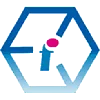 How do I translate Excel Functions into other Languages?
How do I translate Excel Functions into other Languages?
Get Started with the Excel Functions Translator in Under Two Minutes

If you need to translate your Excel functions from one language into another then you should probably be using the Excel Functions Translator Add-in which you can install from within Microsoft Excel.
With Microsoft's Excel Functions Translator Add-in you can quickly convert your Excel functions from the naming conventions and syntax used in one language into a different language. This is especially useful for organisations that have a presence in multiple countries, for providing usable spreadsheet data to colleagues with the functions declared in their own first language and for translating spreadsheet functions which have been written in different language versions of Excel.
- Excel Functions Translator Installation Instructions
- Navigating the Excel Functions Translator Addin
- Excel Functions Translator Language Settings
- How to Instantly Translate Selected Cells
- Excel Functions Translator Limitations
- Available Languages for the Excel Functions Translator
- Excel Functions Translator Version Compatibility
- Quick Function Translation Tip 1: Be Aware of Language Nuances
- Quick Function Translation Tip 2: Translating Text in Cells
Excel Functions Translator Installation Instructions:
STEP ONE: Go to the Insert Tab and then go to the Add-ins tab.

STEP TWO: Click on Add-ins, open the Office Add-ins Search box and type 'Functions Translator' into the search box.

The first result should be the Functions Translator for Excel.
STEP THREE: Click on 'Add' and 'Continue' to install the Add-in.

Navigating the Excel Functions Translator Addin
STEP ONE: Once installed you can find the Function Translator Icon on the Home tab to the far right next to the More Options icon. This is one of the less prominent icons on the menu so its important to remember where it is.
There are three categories to Microsoft's Functions Translator Add-in, 'Reference', 'Dictionary' and 'Translator'. In this demonstration we are just going to look at the Translator.

STEP TWO: Let's have a look at the Translator itself (third tab along). Firstly, we are going to select the language that we want to translate from (in this instance English):

STEP THREE: Next we are going to select the language that we want to translate into (in this instance German). There were a 100 languages to choose from at the time of writing:

STEP FOUR: Now we can type or copy and paste the Function that we want to translate:

The Excel Function Translation from English to German produces the following result:

Excel Functions Translator Language Settings
You can change the language settings at any time by clicking on the Preferences Icon at the bottom right of the Add-in
How to Instantly Translate Selected Cells:
Hidden down at the bottom of the Functions Translator is a feature that you need to be aware of and which can save you a lot of time when working with bilingual Excel functions. This is the 'Instantly Translate Selected Cell' checkbox. Switch this on to automatically translate your function when you select a cell or a range of cells.

Excel Functions Translator Limitations:
The main limitation of the Functions Translator Add-in is that you can only work between one pair of languages. The translator would be much more powerful if it had the capacity to translate into multiple languages simultaneously. Beyond this one drawback however, the Excel Functions Translator is an extremely useful Excel Add-in for those working in multilingual environments.
Available Languages for the Excel Functions Translator:
At the time of writing there were 100 different languages available in the Functions Translator. New languages seem to be added quite frequently as the Microsoft article for the Excel Functions Translator only mentioned 80 in 2022 (In 2024, the article lists the languages but only explicitly mentions 16 different ones).
See Microsoft's support documentation here: Excel Functions Translator.
Excel Functions Translator Version Compatibility:
The Functions Translator is available for Excel versions Microsoft 365, Excel 2019 and Excel 2016. If you are using an older version of Excel then we recommend Mourad Louha's brilliant Excel-Translator tool: https://en.excel-translator.de
Quick Function Translation Tip 1: Be Aware of Language Nuances
When it comes to Excel functions there are many nuances and differences to be aware of even within the same language families which you might not intuitively expect. For instance, UK English Excel Formulas and Functions use commas as delimiters whereas in North America and US English the convention is to use semi-colon delimiters. So, for instance, using the Functions Translator to convert from EN-GB to EN-US means that you don't accidentally change the punctuation in cells that contain text as you might when manually converting functions with find and replace.
Quick Function Translation Tip 2: Translating Text in Cells
When it comes to working with multilingual textual content in a spreadsheet we really have to move away from Microsoft Excel and switch to Google Sheets.
Translate Text in a Spreadsheet using Google Sheets
With Google Sheets you can use a simple function to translate the language of textual content in your spreadsheets. Use Google's GOOGLETRANSLATE function with the following syntax:
=GOOGLETRANSLATE(cell reference, "original language", "new language")
As you've probably already guessed, each language has a code to represent it. So, for instance, if we wanted to translate from one language to another across a range of cells from Spanish to French we would use:
=GOOGLETRANSLATE(A1:A10, "es", "fr")
Identifying the Language of Text in a Spreadsheet with Google Sheets
To detect the language used in a cell, or a range of cells, Sheets comes with the very handy DETECTLANGUAGE function. It's pretty self-explanatory and works as follows:
=DETECTLANGUAGE (A1:A10)
For the capabilities and limitations of the DETECTLANGUAGE function, see Google's support documentation here Google Doc Editor Help: DETECTLANGUAGE.
If you enjoyed this tutorial you might also like:
- 17 Excel Functions for Absolute Beginners
- DateDif() the Hidden Excel Function that You Should Know About
- Excel XLOOKUP Function Tutorial (with fun examples)
- The Best Places to Teach Yourself the Excel LAMBDA Function
- Excel Sunburst Charts: Three Part Tutorial
- Create a Simple Excel VLOOKUP in Under 2 Minutes
- Concise Guide to Excel Shortcut Keys
- The Excel CONVERT Function Conversion Toolkit
- How Long Does it Take to Learn Excel?
We really ❤ love helping organisations to master Microsoft Excel.
Our only question is: Will it be yours?
Call 0844 493 3699
Or email info@foursquaretraining.co.uk
Back to top
Excel Training Reviews
An excellent, clear and patient tutor who guided me through the course seamlessly.
M Menzies (Online Excel training 365 (virtual classroom))
Can I just pass on my thanks to your team for the training you provided in York. I've had lots of positive feedback from the staff involved.
J Whiley, NHS York and Selby (Excel training York)
Really useful. Really knowledgeable trainer.
A Ward, Aeromet (Advanced Excel Training Worcester)
The trainer explained everything really well. I found the course easy to follow.
V Broxham, Baywa-re Operational Services (Intermediate Excel training Milton Keynes)
Happy with everything.
M Aston, Bierce Surveying Ltd (Advanced Excel Training Aylesbury Buckinghamshire)
We have had a few people over the years but the way the trainer picked up our business and requirements so quickly – all I can is you have a diamond there.
S Jenkins, Concorde Glass (Intermediate Excel Training Grimsby)
We all thoroughly enjoyed the course, we learned a great deal and thought Sara was a brilliant trainer, very patient with a fantastic way of teaching us, so thank you for that.
C Waldock, Darlington Borough Council (Intermediate Excel training Darlington, County Durham)
☆ ☆ ☆ ☆ ☆ Five Star Review
We had some really great feedback from the last two training sessions,
on the quality of the content as well as the delivery from the trainer.
Excel Training London
The content covered the exact content required after the beginners course. The information will allow me to improve the spreadsheets currently in use.
L Powell, Dudley Building Society (Intermediate Excel Training Dudley)
Great course!
V Franklin, E-Leather (Excel Beginners Training Peterborough)
The training approach and style was great. Incredibly informative and supportive.
L Shier, One YMCA (Introduction to Excel Training Watford, Hertfordshire)
Great teacher!
J Smith, Fisher German (Intermediate Excel Training Canterbury, Kent)
Its an excellent course. I was impressed by the discovery of so many tools that will facilitate our working life. The trainer is excellent, everything was perfect.
S Green, HW Martin (Beginners Excel Training Cambridgeshire)
Very happy to learn so much.
O Chawishly, LM Information Delivery (Intermediate Excel Training Oxfordshire)
Covered all objectives. Wish We'd had two days.
B Hough, Homebase (VBA for Excel Training Milton Keynes)
The course was excellent, covering more in a single day of training than I anticipated would be possible with a high degree of clarity.
Unsigned, New Economy, (VBA for Excel Training Manchester)
Very informative, easy to follow. Trainer was clear with his explanations
S Nottingham, Denney O'Hara (Microsoft Excel training Leeds, West Yorkshire)
Excellent day!
L McLachlan, Grange School (Excel training Rochdale, Greater Manchester)
Brilliant Training, went at the right speed [and] was made relevant to work
Kathryn Strong, Tennants Distribution (Excel training Manchester)
Fantastic course, not too much information overload. Explained simple. Exactly what I needed. Many thanks.
K Stobbs, Depuy Spine - A Jonson and Jonson Company (Introductory Excel training Leeds, West Yorkshire)
The flexibility of the course was ideal.
S Walsh, Progress Rail (Advanced Excel training Edinburgh, Midlothian)
The guys who came to the course this week were very impressed with the whole set up and are now eager to attend the next level up.
E Dixon, Connaught PLC (Beginners Excel training Leeds, West Yorkshire)
The course has improved my knowledge of Microsoft Excel and was a good pace so easily understandable. Gerry was very patient and helped each of us where we needed it.
L Muir, Filtronic Broadband (Microsoft Excel training Newcastle Upon Tyne)
Although a total beginner on Excel, I found the course to be extremely helpful.
S Antonie, Filtronic (Excel training Shipley)
Made what I thought was going to be completely foreign to me easy to understand. I can actually see where I can use Excel in my day job now. Max was very good and took the time to make sure we understood. [...] Nothing could be improved.
C Elsmore, Elmwood Design (Excel training Leeds, West Yorkshire)
Very Useful.
J Collins, Cooper Research Technology Ltd (Advanced MS Excel Training Ripley, Derbyshire)
Enjoyable and informative.
N. Bell, Cosalt PLC (Excel advanced training Grimsby, Lincolnshire)
The training session went very well and I have had a lot of good feedback from the participants.
P Ogden, InterfaceFLOR (Microsoft Excel Training Halifax West Yorkshire)
Course exceeded expectations.
K. Richards, Ashfield Homes (Microsoft Excel Training Sutton-in-Ashfield, Nottinghamshire)
The day was very well constructed and presented.
D. Coulthand, Crossgates Shopping Centre, Leeds (Intermediate Microsoft Excel Training Leeds, West Yorkshire)
Training very clear. Never felt rushed or pressured to complete tasks. Each item explained and demonstrated very well. Easy to follow
S. Hope, Lear Corporation (Advanced Microsoft Excel Training Coventry, West Midlands)
Good course, good information, good trainer and at a nice tempo
A. Webster, BE Aerospace (Advanced Microsoft Excel Training Hinckley, Leicestershire)
Excellent, the best Excel course I have ever been on. Trainer gave time and patience to us all.
D. Gill, Persimmon Homes (Beginners Microsoft Excel Training Malmesbury, Wiltshire)
A very robust day's training.
T. Camp, Ideal Shopping (Beginners Microsoft Excel Training Peterborough, Cambridgeshire)
The course in Edinburgh was incredible
C. Rowley (Beginners Microsoft Excel Training Edinburgh, Midlothian)
☆ ☆ ☆ ☆ ☆ Five Star Review
Thank You. We got very good feedback from all who
attended the beginners course last week.
Virtual Classroom Excel Training Glasgow
MS Excel Course Levels:
- Beginners Excel
- - introductory topics for working with Excel spreadsheets
- Intermediate Excel
- - conditional formatting, VLOOKUP, IF, apply formulas across worksheets, database features, security and conditional formatting etc.
- Advanced Excel
- - What-If Analysis, PivotTables, PivotCharts, Goal Seek, Sparklines, protecting workbooks, formula auditing etc.
- Masterclass Excel
- - 'zero to hero' three-day intensive Excel course
- Excel for VBA beginners
- - one or two day introduction to programming with VBA
- Excel Power Query course
- - Introduction to using Excel Power Query in conjunction with Pivot Tables, Power Pivot and Power Pivot Measures
Excel Course Locations:
We have mobile trainers that can visit your company in any of the following towns and cities in England. These are specialist, versatile educators used to delivering flexible learning programmes in a closed course environment.
Excel Courses North West of England Region
Excel Courses Lancashire, Greater Manchester and Merseyside: Bolton, Lancaster, Liverpool, Manchester, Preston, Warrington, Altrincham, Barrow-in-Furness, Blackburn, Oldham
Excel Courses Cheshire and Wirral: Birkenhead, Chester, Stockport, Ellesmere Port, Knutsford, Wallasey, Runcorn, Macclesfield, Crewe
Excel Courses North East of England Region
Excel Courses Northumberland and Tyneside: Alnwick, Newcastle-upon-Tyne, Morpeth, Hexham, Berwick-upon-Tweed
Excel Courses County Durham: Durham, Sunderland, Stockton-on-Tees, Darlington, Gateshead, Washington, Hartlepool
Excel Courses Yorkshire and the Humber Region
Excel Courses West Yorkshire: Leeds, Bradford, Halifax, Huddersfield, Brighouse, Wakefield, Shipley, Dewsbury, Bingley
Excel Courses North Yorkshire: York, Harrogate, Scarborough, Whitby, Northallerton, Middlesbrough
Excel Courses South Yorkshire: Sheffield, Barnsley, Doncaster, Rotherham, Worksop
Excel Courses Humberside / East Riding of Yorkshire: Kingston-upon-Hull, Bridlington
Excel Courses East Midlands Region
Excel Courses Northamptonshire: Northampton, Corby, Kettering, Wellingborough
Excel Courses Lincolnshire: Lincoln, Market Rasen, Grantham, Sleaford, Boston, Cleethorpes, Scunthorpe, Grimsby
Excel Courses Nottinghamshire: Nottingham, Mansfield, Worksop, Newark-on-Trent, Retford, Southwell, Long Eaton, Alfreton
Excel Courses Derbyshire: Derby, Chesterfield, Ilkeston, Swadlincote, Buxton, Matlock, Ashbourne
Excel Courses Leicestershire: Leicester, Loughborough, Hinckley, Melton Mowbray, Coalville, Lutterworth
Excel Courses West Midlands Region
Excel Courses West Midlands county & Warwickshire: Birmingham, Coventry, Nuneaton, Rugby, Solihull, Stratford-upon-Avon, Warwick, Wolverhampton, Walsall
Excel Courses Staffordshire: Cannock, Lichfield, Stafford, Stoke-on-Trent
Excel Courses Worcestershire: Dudley, Evesham, Kidderminster, Stourbridge, Halesowen, Malvern, Worcester
Excel Courses East of England Region
Excel Courses Norfolk: Norwich, Great Yarmouth, King's Lynn, Dereham, Cromer, Hunstanton
Excel Courses Suffolk: Ipswich, Bury St. Edmunds, Lowestoft, Felixstowe, Sudbury, Haverhill, Bungay
Excel Courses Essex: Chelmsford, Basildon, Romford, Southend, Colchester, Harlow, Brentwood, West Ham
Excel Courses Cambridgeshire: Cambridge, Peterborough, Wisbech, Ely, March, Whittlesey, Chatteris, Linton
Excel Courses Hertfordshire: Hertford, Watford, St. Albans, Hemel Hempstead, Stevenage, Hatfield
Excel Courses Bedfordshire: Bedford, Luton, Dunstable, Leighton Buzzard, Biggleswade, Sandy
Excel Courses Greater London Region
Excel Courses London Central: London, Camden, Hackney, Hammersmith, Haringey, Islington, Kensington, Chelsea, Lambeth, Southwark, Wandsworth, City of Westminster
Excel Courses London East: Bethnal Green, Bow, Chingford, East Ham, Hackney, Manor Park, Plaistow, Stratford, Victoria Dock, Walthamstow, South Woodford
Excel Courses London South West: Chelsea, Clapham, Earls Court, South Kensington, Stockwell, West Brompton
Excel Courses Battersea: Barnes, Mortlake, Putney, Streatham, Wandsworth, Wimbledon, West Wimbledon
Excel Courses Paddington: Chiswick, Ealing, Hammersmith, Kensington, Maida Vale, North Kensington, Notting Hill, Shepherds Bush, West Ealing, West Kensington
Excel Courses South West of England Region
Excel Courses Somerset: Taunton, Bath, Bridgwater, Weston-super-Mare, Yeovil, Wells, Glastonbury
Excel Courses Dorset: Dorchester, Bournemouth, Poole, Sherborne, Shaftesbury, Wimborne Minster, Weymouth
Excel Courses Wiltshire: Trowbridge, Salisbury, Swindon, Chippenham, Devizes, Marlborough, Warminster
Excel Courses Gloucestershire: Gloucester, Bristol, Cheltenham, Stroud, Cirencester, Tewkesbury
Excel Courses South East of England Region
Excel Courses Berkshire: Reading, Slough, Bracknell, Maidenhead, Newbury, Windsor, Wokingham
Excel Courses Buckinghamshire: Aylesbury, Milton Keynes, Buckingham, High Wycombe
Excel Courses Oxfordshire: Oxford, Abingdon, Banbury, Witney, Bicester, Henley-on-Thames, Carterton, Thame
Excel Courses Hampshire: Winchester, Southampton, Portsmouth, Basingstoke, Newport
Excel Courses Kent: Maidstone, Canterbury, Bromley, Rochester, Margate, Folkestone, Dover, Greenwich
Excel Courses East and West Sussex: Chichester, Brighton, Worthing, Crawley, Hastings, Eastbourne, Bognor Regis, Horsham
To book a training course simply call 0844 493 3699, or email info@foursquaretraining.co.uk