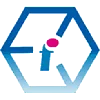 Our Top 11 Free for Commercial Use Design Resources in 2024
Our Top 11 Free for Commercial Use Design Resources in 2024
FourSquare Training ArticleThere are thousands (if not tens of thousands) of free graphic design, image editing tools and design resources available these days, ranging from basic effects to sophisticated features and functions, right through to AI image generators and AI photo correction tools. From these, we've cherry picked what we think are the top 11 when it comes to getting the best results for creating just about anything digitally.

Becoming a design professional (or even a design amateur for that matter) used to be an incredibly expensive affair owing to the sheer amount of expenditure involved in equipment, hardware and software licenses. These days that doesn't always need to be the case any more and there are plenty of tools out there for both professionals and amateurs alike which are completely free.
In our top eleven free design tools we've done our best to cover all bases including free resources and tools for graphic design, illustration, animation, 3D modelling, text, audio, video and even live streaming. Some of these tools you might have heard of, but some might surprise you.
We've even included a few bonus recommendations down at the bottom of the list which you might just find indispensable for your next design or multimedia project.
This year we've added Microsoft Designer to the list as its really come on in leaps and bounds over the past twelve months as an AI graphic design tool. I have to confess that we got totally carried away with our review of MS Designer.
So here's our top 11 free for commercial use design tools and resources:
1) PhotoPea - free graphic design software
Is it pronounced 'photo-pea' or 'photo-peia'? We don't really mind one way or the other, but one thing you can be sure of is that PhotoPea packs an incredible punch as a totally free photo editing and graphic design suite. PhotoPea is web-based software that you can access through your browser and it has all the advanced graphic design and photo manipulation features that you could possibly wish for.
If you aleady know your way around Adobe PhotoShop then you may well find PhotoPea a doddle, but if you don't then you're probably going to need to check out some YouTube tutorials to help you get started.
Visit PhotoPea
2) Font Space - free custom font packages to download
Custom fonts should be an integral part of your branding, your design strategy and marketing arsenal. That's where Font Space comes in with Over 22,000 free for commercial use fonts ready for you to explore, download and install.
Be sure to tick the checkbox for 'free for commercial use' when you search through the available fonts.
Visit Font Space
3) Krita - free illustration and painting software
Krita is a sophisticated and feature-rich illustration and painting package which you can download, install and use completely for free and without any limitations. You could spend days just experimenting with the different brushes available alone. If you're a budding artist looking to produce original work, or you want to get started teaching yourself to work with drawing and fine art illustration in a digital medium (or even if you just love to doodle) then Krita comes very highly recommended.
Visit Krita
4) Pixabay - free for commercial use photos, audio and video
If you are looking for free for commercial use images and photography to use as a starting point for your graphics work, or even just as inspiration, then Pixabay has over 3 million images for you to explore, download and use.
Pixabay is much more than just an image repository and you can also search for free video and audio content as well.
When searching on Pixabay we recommend not to go for images directly representing your niche, because the chances are that these have been used to death by others within your space in the past. Instead try and find a photo or graphic which might be used as an abstraction of your niche or a metaphor for it. Also try combining two images together into something new and original using layers and opacity in PhotoPea perhaps or experiment with some filters. Try to be as original as you can when using stock images so that your graphics don't risk becoming cliched.
Visit Pixabay
5) Paint 3D - free Windows image editing and design software
Paint 3D comes free with Windows 10 and 11 and can really reduce the time it takes to perform many common graphic design tasks. If you're looking to remove the background from an image (using 'Magic select') or work with simple 2D and 3D shapes, for instance, Paint 3D cuts out a lot of the hard work.
Just type Paint 3D into your Windows search bar to find and open Paint 3D.
6) Blender - free 3D modelling software
Blender is the professional 3D modeller's software of choice. It is completely free to download and use, but be prepared to invest heavily in the time it takes to learn. Only after around a 100 hours of learning and practice can you really call yourself a 3D modelling beginner, but once you've set fire to your first monkey you might just be hooked for life.
Visit Blender
7) LunaPic - free image editing software
LunaPic is a free web-based image manipulation package which really stands out for its single-click image effects, filters and animations. Upload an image and start to experiment and you'll soon see what we mean. The great thing about Lunapic is that you can really do an awful lot with your photos and images without needing any graphic design skills whatsoever. One of the reasons for this is that the vast majority of the tool menu items are described in really plain English, so you know what you're getting without needing to understand a heap of design jargon.
Be sure not to miss the vertical tools menu on the left-hand-side of the screen, which could do with being a little bit more prominent. This will give you access to many more features that you might be familiar with from other commercial graphic design packages. The main limitation with Lunapic, in our view, is that in most circumstances you can only work with one image at a time, so no layer stacks or more advanced compositing. However, there are a few features which allow you to work with multiple images such as the Layers Mask tool and the Blend Two Images tool. The interface also looks quite dated, but don't be fooled by this, and you can even touch up portrait photos with a few skin complexion tools and colorise black and white photos as well.
Visit Lunapic
8) VSDC Free Video Editor - free video editing software
If you are looking to get started as a videographer, then you could do a lot worse than downloading yourself the latest version of VSDC Free Video Editor. Its completely free to use with plenty of features for integrating video, audio and images into multimedia movies and shorts which you can upload directly to YouTube and elsewhere: the VSDC free movie editor is the complete package. It's well worth a try if you don't have the budget for commercial video editing tools.
Visit VSDC Free Video Editor
9) OBS Studio - free screen recording software
OBS Studio is a completely free tool which is great for multimedia screen recordings for tutorials, demonstrations, broadcasts and presentations. With OBS it's fairly straightforward to connect to your sources including your screen, your browser and your camera so that you can live record yourself presenting whatever you want to showcase. Be sure to check out, and set up, shortcut keys so that you can take better control of starting, stopping and pausing your recordings on the fly whilst you present.
You can also live stream from OBS directly onto your social media platform of choice.
Visit OBS Studio
10) Ezgif - free gif editing tools
If you are looking to create, edit and manipulate animated GIFs then Ezgif is a free tool that you really can't do without. You can convert video into GIFS, convert Powerpoint slideshows into GIFs, or just create one from a gallery of images. Once you have your GIF, then you can achieve a great deal with the wide range of tools that EZGIF has available, from altering the speed, optimising your animation and adding effects.
Visit Ezgif

11) Microsoft Designer - free AI graphic design tool
Last year Microsoft Designer didn't make the list as we found that some of the results it was generating tended to look a little bit like a 2010 PowerPoint Presentation. Whilst there are still some small vestiges of this (and if you want AI generated text in your image do expect some spelling chaos), Microsoft's Designer is now capable of pumping out some really cool designs from your prompts.
In fact, one of the beautiful things about Microsoft Designer is that with just a little imagination your output can be simultaneously on-topic and at the same time generate something that is absurb, improbable, unexpected, surreal, abstract and bizarre magic realism.
In the shark image here for instance, it looks for all the world like the Shark got the Oz Experience bus through the red centre of Australia and then proceeded to get into a fight with a giant lollypop on Coober Pedy golf course. Although, stranger things have probably actually happened during a gap year, before the arrival of AI graphic design generators this sort of serendipitous coming together of unlikely things in the field of digital creation would just not be accessible to the likes of me and you.
The only limit with MS Designer is indeed your own imagination.
Last year when we tested Microsoft Designer it couldn't tell the difference between images of dolphins and sharks, which in terms of cognitive development (and often for survival) is a real indicator of it not being quite ready. In early 2023, one of the prompts we had given Designer was "prankser bakers breading a dolphin" and all it gave us was pictures of sharks. This year when we tested it Designer was on the money every time, until we really gave it something to think about.
To be fair we were enjoying ourselves so much that we pushed Microsoft Designer to its absolute limits when it came to recognising things. It only fell down eventually when we tried to get it to render a lambda (λ) symbol.
Apparently, the eleventh letter of the Greek Alphabet is just too much for it.
We typed the symbol for it, we described and explained the symbol for it. We even gave it the Unicode for λ. Microsoft Designer still just couldn't do it and kept producing objects that belonged in a sculpture park alongside some of Henry Moore's work.
We eventually got Microsoft Designer to understand what we wanted by thinking outside the box and going back to absolute basics. If you're interested here's the prompt which finally worked (almost): "Make a silver, 3D symbol that looks exactly like an upside-down, lowercase letter y with a curly tail". When I say almost worked, Designer still rendered the letter the right way up, so we just had to rotate it.
We must give Designer its due though. We pushed it very hard and, in the space of a year, its gone from being the equivalent of a four-year old, to the congnitive perception something more equivalent to that of an eleven-year old (roughly speaking). That's some going!
There has been an amazing evolution here in the past 12 months with the sheer quality and inventiveness of the images which Designer is capable of creating.
Do keep your eye out for copyright issues though as we did spot the ocassional red flag over a couple of hours of highly pleasurable testing. So far as we can tell though this is by far the exception to the rule.
One other small wrinkle to be aware of is that Microsoft Designer can still be a little bit messy when removing background images. So, perhaps still do this later in PhotoShop, Photopea or Paint 3D or whatever you prefer to use for this task usually. Designer also has its own AI background remover which no doubt performs a lot better than the one in the Generative AI mode which we used.
Lastly, we would suggest using Microsoft Designer during UK (GMT) day time hours, since when the USA wakes up it can tend to get a little bit overloaded and you might find yourself getting a "Please try again later" message.
In fact, we found ourselves in the queue for between five and ten minutes between being able to generate one image and the next, compared to an instantaneous service before 5.00PM GMT that day. Once you've hit a usage threshold though, the wait then appears to be a permanent fixture and at this point there's no getting around it. But that's the price you pay for a free tool which is just so awesomely useful.
Visit Microsoft Designer
Microsoft Designer Compared with other AI Image Generators
We also tried a few other AI image generators for comparison and Microsoft Designer was very much at the front of the pack among those tested, plus of course it is ad free which is a further bonus. Playground AI was a close second, but slightly less user friendly in terms of its Desktop UI (and expect to "time out" a lot on the free plan). None of the image generators tested could figure out what a Super Lambanana should look like (Designer did get really close on the third attempt) and none of them seemed to be able to interpret HEX colour codes. Overall all though, if I had to describe what set Microsoft Designer apart (and this is very subjective), I would say that it showed more taste and discernment in the composition of the images it generated. Those are really human qualities.
We didn't manage to get into Canva's AI generator as its login screen was glitchy on the day. We tried again six hours later and the login screen was still strobing so fast it was epilepsy inducing. Maybe it just doesn't like Mozilla Firefox but after that experience we weren't feeling like testing it for browser compatibility.
Bonus 1) Adobe Color - free colour palette generator
Before starting any design project it is really good practice to plan your colour palette first and to work out which colour combinations look best with your photography and other graphics. Fear not, there are plenty of free colour palette generators out there. We've tried out quite a few and the one that we heartily recommend is Adobe Color. It stands out in terms of the attractive results that it generates, its usability and also its functionality. Adobe Color offers four different options for generating your palette including a Color Wheel, theme extractor, gradient extractor and an accessibility colour palette tool which is great for producing colour combinations which will work better for all users.
Best of all, once you have hit upon that colour palette which best complements your graphics, you can download it to use for reference, along with the RGB, HEX, CMYK and LAB color codes (you will need an Adobe account to download your swatch).
Visit Adobe Color
Bonus 2) Adobe Podcast Enhance - free AI audio quality enhancer
If you have audio content that isn't up to scratch, that's fuzzy, crackly or faint for instance, Adobe Podcast (previously Project Shasta) will quickly transform it into a crystal clear professional quality recording for you. With Adobe Podcast Enhance you can submit audio files up to one hour in duration and up to 1GB in file size, which should cover you for most (if not all) of your audio restoration projects. As with Adobe Color above you will require a free Adobe account to use this audio tool.
Visit Adobe Enhance
Our Desktop Publishing & Adobe Training Courses
-- Adobe Illustrator Beginners
-- Adobe InDesign For Multimedia PDFs
-- Adobe Photoshop Intermediate
-- SLR Digital Photography with Photoshop
-- Adobe Premiere Pro Beginners
-- Adobe Premiere Pro Advanced
-- Adobe Dreamweaver Beginners/Advanced
-- Adobe Muse
-- Adobe Acrobat Intermediate/Advanced Training
-- Creative Cloud Master Class
-- Creative Cloud Essentials Course
-- Articulate Storyline 360 Beginners
-- Articulate Rise 360 Beginners
-- Articulate Storyline 360 Advanced
Back to top
Desktop Publishing & Adobe Software Training Reviews from our UK Clients
☆ ☆ ☆ ☆ ☆ Five Star Review
We really enjoyed our training
and learnt a lot.
PhotoShop Training Manchester
Just wanted to put on record how pleased we were with the standard of training we received last week. The trainer is a credit to your organisation and we will certainly not hesitate in organising training through yourself again as required in the future.
M Roberts, Cheshire and Wirral Partnership NHS Foundation Trust (PhotoShop beginners training Chester)
I've been getting some feedback from our delegates saying that they enjoyed their day immensely, got so much out of it and thought that their trainer was ace!
E Stephenson, Studio Cambridge (Beginners Illustrator Training Cambridge)
I just wanted to let you know that we had a fantastic time yesterday in your training session! What a fab, funny enthusiastic lady. We're all feeling a bit more confident now in using this tool in our jobs. Can you pass on our best wishes to her.
C Farthing, Sue Ryder (Beginners PhotoShop Training Northampton)
I just wanted to drop you a quick note to say thank you to the trainer for the training on Friday. Everyone really enjoyed it and we found it really beneficial. We do hope to use you again in the future for other training purposes.
C Boothroyd, Bako North Western Ltd (PhotoShop and InDesign Training Preston)
The trainer was lovely and incredibly helpful tailoring the training to our needs, please pass on our thanks.
D Kilty, Hitchcock Wright and Partners (Adobe InDesign Training Liverpool)
Very Enjoyable! Lovely tutor and very interesting course
A Hemingway, Wakefield City Council (Adobe Acrobat training Wakefield, West Yorkshire)
Excellent
L Bhardwaj (PhotoShop training Blaby Leicestershire)
A fantastic tutor, made the whole experience very enjoyable.
R Sharma-Slessor, Depuy Spine (a Jonson & Jonson Company) (Adobe Photoshop and Indesign Training Leeds, West Yorkshire)
Very informative course with lots of helpful advice and good practice.
M Hamilton, Canon Slade School (Dreamweaver Training workshop Bolton Lancashire)
Really enjoyable and worthwhile.
L Maycock, Trutex Ltd (QuarkXpress Beginners Training Clitheroe Lancashire)
[The trainer] has been great to work with. I really enjoyed the training.
K. Clarke, HSBC (Indesign training Birmingham)
Very first time I have used Captivate and it was a great start.
A. Kaczmarczyk, Learn Direct (Adobe Captivate training Sheffield)
I'd just like to say a big thank you to you on behalf of all the attendees. We thoroughly enjoyed the training.
A Hall, Royal Liverpool University Hospital (Adobe Captivate training Liverpool)
The training was great and the trainer was marvellous.
S. Hart, Chester Grosvenor Hotel (Adobe InDesign training Chester)
To book a training course simply call 0844 493 3699, or email info@foursquaretraining.co.uk
PhotoShop Courses North West of England Region
PhotoShop Courses Lancashire, Greater Manchester and Merseyside: Bolton, Lancaster, Liverpool, Manchester, Preston, Warrington, Altrincham, Barrow-in-Furness, Blackburn, Oldham
PhotoShop Courses Cheshire and Wirral: Birkenhead, Chester, Stockport, Ellesmere Port, Knutsford, Wallasey, Runcorn, Macclesfield, Crewe
PhotoShop Courses North East of England Region
PhotoShop Courses Northumberland and Tyneside: Alnwick, Newcastle-upon-Tyne, Morpeth, Hexham, Berwick-upon-Tweed
PhotoShop Courses County Durham: Durham, Sunderland, Stockton-on-Tees, Darlington, Gateshead, Washington, Hartlepool
PhotoShop Courses Yorkshire and the Humber Region
PhotoShop Courses West Yorkshire: Leeds, Bradford, Halifax, Huddersfield, Brighouse, Wakefield, Shipley, Dewsbury, Bingley
PhotoShop Courses North Yorkshire: York, Harrogate, Scarborough, Whitby, Northallerton, Middlesbrough
PhotoShop Courses South Yorkshire: Sheffield, Barnsley, Doncaster, Rotherham, Worksop
PhotoShop Courses Humberside / East Riding of Yorkshire: Kingston-upon-Hull, Bridlington
PhotoShop Courses East Midlands Region
PhotoShop Courses Northamptonshire: Northampton, Corby, Kettering, Wellingborough
PhotoShop Courses Lincolnshire: Lincoln, Market Rasen, Grantham, Sleaford, Boston, Grimsby, Cleethorpes, Scunthorpe
PhotoShop Courses Nottinghamshire: Nottingham, Mansfield, Worksop, Newark-on-Trent, Retford, Southwell, Long Eaton, Alfreton
PhotoShop Courses Derbyshire: Derby, Chesterfield, Ilkeston, Swadlincote, Buxton, Matlock, Ashbourne
PhotoShop Courses Leicestershire: Leicester, Loughborough, Hinckley, Melton Mowbray, Coalville, Lutterworth
PhotoShop Courses West Midlands Region
PhotoShop Courses West Midlands county & Warwickshire: Birmingham, Coventry, Nuneaton, Rugby, Solihull, Stratford-upon-Avon, Warwick, Wolverhampton, Walsall
PhotoShop Courses Staffordshire: Cannock, Lichfield, Stafford, Stoke-on-Trent
PhotoShop Courses Worcestershire: Dudley, Evesham, Kidderminster, Stourbridge, Halesowen, Malvern, Worcester
PhotoShop Courses East of England Region
PhotoShop Courses Norfolk: Norwich, Great Yarmouth, King's Lynn, Dereham, Cromer, Hunstanton
PhotoShop Courses Suffolk: Ipswich, Bury St. Edmunds, Lowestoft, Felixstowe, Sudbury, Haverhill, Bungay
PhotoShop Courses Essex: Chelmsford, Basildon, Romford, Southend, Colchester, Harlow, Brentwood, West Ham
PhotoShop Courses Cambridgeshire: Cambridge, Peterborough, Wisbech, Ely, March, Whittlesey, Chatteris, Linton
PhotoShop Courses Hertfordshire: Hertford, Watford, St. Albans, Hemel Hempstead, Stevenage, Hatfield
PhotoShop Courses Bedfordshire: Bedford, Luton, Dunstable, Leighton Buzzard, Biggleswade, Sandy
PhotoShop Courses Greater London Region
PhotoShop Courses London Central: London, Camden, Hackney, Hammersmith, Haringey, Islington, Kensington, Chelsea, Lambeth, Southwark, Wandsworth, City of Westminster
PhotoShop Courses London East: Bethnal Green, Bow, Chingford, East Ham, Hackney, Manor Park, Plaistow, Stratford, Victoria Dock, Walthamstow, South Woodford
PhotoShop Courses London South West: Chelsea, Clapham, Earls Court, South Kensington, Stockwell, West Brompton
PhotoShop Courses Battersea: Barnes, Mortlake, Putney, Streatham, Wandsworth, Wimbledon, West Wimbledon
PhotoShop Courses Paddington: Chiswick, Ealing, Hammersmith, Kensington, Maida Vale, North Kensington, Notting Hill, Shepherds Bush, West Ealing, West Kensington
PhotoShop Courses South West of England Region
PhotoShop Courses Somerset: Taunton, Bath, Bridgwater, Weston-super-Mare, Yeovil, Wells, Glastonbury
PhotoShop Courses Dorset: Dorchester, Bournemouth, Poole, Sherborne, Shaftesbury, Wimborne Minster, Weymouth
PhotoShop Courses Wiltshire: Trowbridge, Salisbury, Swindon, Chippenham, Devizes, Marlborough, Warminster
PhotoShop Courses Gloucestershire: Gloucester, Bristol, Cheltenham, Stroud, Cirencester, Tewkesbury
PhotoShop Courses South East of England Region
PhotoShop Courses Berkshire: Reading, Slough, Bracknell, Maidenhead, Newbury, Windsor, Wokingham
PhotoShop Courses Buckinghamshire: Aylesbury, Milton Keynes, Buckingham, High Wycombe
PhotoShop Courses Oxfordshire: Oxford, Abingdon, Banbury, Witney, Bicester, Henley-on-Thames, Carterton, Thame
PhotoShop Courses Hampshire: Winchester, Southampton, Portsmouth, Basingstoke, Newport
PhotoShop Courses Kent: Maidstone, Canterbury, Bromley, Rochester, Margate, Folkestone, Dover, Greenwich
PhotoShop Courses East and West Sussex: Chichester, Brighton, Worthing, Crawley, Hastings, Eastbourne, Bognor Regis, Horsham