Essentials Adobe Premiere Pro Training Course On-site and Online
 This Beginners Adobe Premiere Pro training course provides an introduction to Adobe's high resolution video editing and production software. All of our Premiere Pro courses can be delivered for any version of the software up to and including Premiere Pro CC (Creative Cloud) and Premiere Rush.
This Beginners Adobe Premiere Pro training course provides an introduction to Adobe's high resolution video editing and production software. All of our Premiere Pro courses can be delivered for any version of the software up to and including Premiere Pro CC (Creative Cloud) and Premiere Rush.
Our Premiere Pro Beginners course is suitable for budding videographers who want to produce professional high-end, time-line based video footage for broadcasting film, TV, commercials and social media and no previous experience of the software is required.
On this course your learners will be introduced to working with frames, timelines, stacks and slideshows using Adobe Premiere Pro ('Prem' to its friends) tools and video production techniques such as fades, transitions, zoom, text effects and captions, montages, animations, video cutting and more.
This Adobe Prem video editing training course is available on-site at your workplace or via live virtual classroom for one-to-one sessions and small groups of up to 10 delegates.
Email us or call 0844 493 3699 to find out more.
The Premiere Pro essentials course can be delivered over one day or combined with our advanced course for a two-day event depending upon your requirements.
See also our Adobe Audition Training Course.
Beginners Premiere Pro Training Course Prerequisites
No previous knowledge of Adobe Premiere Pro is required to attend this course.
Intended Audience
Our Premiere Pro course is suitable for budding filmmakers, animators, broadcasters, social media marketers and influencers, publishers and anyone who needs to produce professional video footage and clips.
PDF Course Outline
On-site Adobe Premiere Pro Beginners Courses in the United Kingdom
Our 'face-to-face' closed courses for Adobe Premiere Pro are delivered as private courses for your delegates offering more flexibility than off-the-shelf public courses and topics taught can often be tailored to match your learning needs. One of our trainers will discuss your training requirements with you prior to the course.
These Adobe Premiere Pro training courses are conducted at your workplace for small groups and are exceptional value and very popular. You will usually need to book at least one month in advance. We can attend anywhere in the UK (for overseas requirements, please enquire).
With our on-site Adobe Premiere Pro courses our regional trainers come to your workplace throughout England, bringing the training to you regardless of whether you are in a major city such as London, Manchester, Birmingham or Leeds, or anywhere else. This offers a really cost-effective way to train small groups and entire departments in the comfort of familiar surroundings from the Capital City of London to The Cotswolds, from Hampshire to Northamptonshire, West Midlands to West Yorkshire, Sussex to South Yorkshire, Norfolk to Northumberland, Lancashire to Lincolnshire, Cambridgeshire to Gloucestershire, Bristol to Berkshire, Essex to the East Riding and everywhere inbetween.
Live Virtual Classroom Adobe Premiere Pro Beginners Courses in the UK and Beyond
If you have a group of staff that you would prefer to be tutored remotely rather than having a trainer come out to you these small-group Adobe Premiere Pro courses are also available Online as live virtual, interactive training sessions from the comfort of your own office or workplace. These live instructor-led courses are taught via MS Teams video conferencing.
Why choose virtual learning? As we are all becoming more used to Online learning and live virtual meetings it has become apparent that the virtual classroom method of delivery has many advantages over traditional face-to-face learning venues.
If you are looking for local training near you, then you can't get any closer to your doorstep than you can with virtual learning.
Our virtual learning Premiere Pro courses cater for groups of up to ten people and your learners benefit from full and immersive interaction with your trainer just as if they were in the classroom with you, with engaging hands-on training via advanced live video conferencing that is further enhanced by features such as live chat, private chat, and sharing screens and documents.
We come to you: Our regional, mobile Premiere Pro trainers cover most locations of mainland UK for on-site visits including the English regions of the West Midlands, East Midlands, Yorkshire and the Humber, most of the North West, most of Greater London, parts of the South West (Dorset, Wiltshire, Somerset, Bristol area, Gloucestershire), parts of the East of England (Cambridgeshire, Bedfordshire, Hertfordshire) and the western and northerly parts of the South East (Buckinghamshire, Oxfordshire, Hampshire and Berkshire). Virtual classroom courses are available from anywhere via live video conferencing.

Our Premiere Pro trainers are:
Specialist educators with a wealth of experience and expertise, proven track records and excellent feedback.

Our Closed Premiere Pro Courses are:
Flexible instructor-led courses catering to YOUR specific learning needs and training requirements.

Education is Our Passion:
Over 22,000 students trained across almost every industry, sector and background.
Call 0844 493 3699
Or email info@foursquaretraining.co.uk
Premiere Pro Beginners Training Delivery Method for Closed Courses
- Instructor-led Premiere Pro training provided in-person with step-by-step demonstrations, lessons and hands-on exercises.
- Dynamic and interactive Premiere Pro courses with plenty of time for questions and answers.
- The personal touch: Professional tuition that's tailored to match your team's present knowledge level and learning needs, and covering the Premiere Pro functions, features and techniques that your trainee staff, co-workers or employees need the most.
- Private, corporate Premiere Pro training for small group sizes with a maximum of 10 learners on any course.
- Can be run as a single course, tutorial or workshop; Or as a training rollout bringing whole teams, departments and organisations up to the benchmark level of Premiere Pro knowledge that you require.
Adobe Premiere Pro Training Beginners Level Course Outline
We specialise in delivering flexible training programmes and the actual course content, topics and syllabus taught will often vary depending upon your learning requirements and upon the version of the software taught.
- Module 1: Exploring the Premiere Pro Environment
- Understanding Tabs, Panels, Timeline and Media Bin
- Starting a Project in Premiere Pro
- Premiere Pro tools overview
- Defining your Premiere Pro Project (Identifying and Collecting Assets, Adding and Removing Assets)
- Importing Media files
- Timeline - importing clips
- Module 2: Working with the Timeline in Premiere Pro
- What is the timeline?
- Editing and moving clips
- Selecting and Marking Footage
- Understanding Sequencing and Stacking
- Module 3: Finessing your Video with the Premiere Pro Toolset
- Selection Tools
- Tracking forwards and backwards
- Ripple Edit1 and Rolling Edit2
- The Razor Tool3
- The Slip Tool4 and the Slide Tool5
- The Hand Tool6
- Module 4: Fine Tuning the Sequencing of your Footage in Premiere Pro
- Working with Transitions (Adding, Editing and Applying)
- In/Out Effects and Zooming
- Tilting
- Enhancing fading effects
- Module 5: Audio in Premiere Pro
- Linking and 'De-linking' Audio Tracks
- Adding Audio Tracks and Music/ Soundtracks
- Importing to sequence
- Fading In / Out Audio
- Repairing Sound
- Removing Background Noise with Gate Filters
- Audio Effects and Transitions
- Module 6: Graphics in Premiere Pro
- Adding Text and Animating Text
- Inserting Images/ Stills
- Animating Images
- Module 7: Final Adjustments and Publishing in Premiere Pro
- Fine tuning sequences
- Saving formats (external sources, MP4, social media)
- Testing your movie
Notes: Premiere Pro Terminology in Layman's Terms
1) A Ripple Edit occurs when you trim a clip and it refers to the ripple effect that is caused as the timeline shifts across all the rest of your clips to adjust for the time that has been added to, or subtracted from, the edited clip. In Premiere Pro the Ripple Edit Tool allows you to adjust the timeline of an individual clip without affecting the rest of the timeline in the way described.
2) A Rolling Edit is another way of controlling the overall timeline to leave the duration unaffected by an edit. If the duration of the clip you are working upon is shortened, then the subsequent clip in the timeline will be lengthened by an equal amount (and vice versa).
3) The Razor Tool in Premiere Pro allows you to slice a clip into two or more parts which now act independantly as separate clips in their own right.
4) The Slip Tool enables you to trim a clip's start point or end point without affecting the position of surrounding clips in the timeline. The clip is still the same length, but now has a segment of "dead space". This way the overall timeline across the whole video remains unchanged.
5) With the Slide Tool you can change the start and end points of a clip within the overall timeline without changing the duration of the clip. Adjacent clips (before and after) are shortened or lengthened accordingly to compensate for the adjustment in position of the edited clip in order to maintain the integrity of the overall timeline. In other words, this means that when the edit is made there is no empty space left behind in the timeline and no overlap between clips either.
6) The Hand Tool is a basic but fundamental tool in Premiere Pro which allows you to easily navigate your way backwards and forwards across the entire timeline with more control and precision than scrolling.
Back to top
Desktop Publishing & Adobe Software Training Reviews from our UK Clients
Just wanted to put on record how pleased we were with the standard of training we received last week. The trainer is a credit to your organisation and we will certainly not hesitate in organising training through yourself again as required in the future.
M Roberts, Cheshire and Wirral Partnership NHS Foundation Trust (PhotoShop beginners training Chester, Cheshire)
Great training with a real sense of achievement at the end of the day.
J Baxter, Leeds College of Music (Adobe InDesign training Leeds, West Yorkshire)
The training was great, by the way, really good and the trainer was lovely.
A Emm, Leftlion (Beginners to Advanced Adobe InDesign training Nottinghamshire)
Very Enjoyable! Lovely tutor and very interesting course
A Hemingway, Wakefield City Council (Adobe Acrobat training Wakefield, West Yorkshire)
I've been meaning to email you regarding the training and how impressed we all were with Greta; the feedback from the team was that she was not only incredibly knowledgeable about all the subjects but was also very approachable and excelled in her training manner. I just wanted you to know that we all thought she was excellent, so thank you very much for organising her and the courses.
T Jenkins, Interdirect (Beginners to advanced Illustrator, PhotoShop and InDesign training Milton Keynes, Buckinghamshire)
Excellent
L Bhardwaj (PhotoShop training Blaby Leicestershire)
The instructions made learning the software so much easier than I had imagined, and the trainer is an absolute delight to be with. Making learning fun is a talent. She is a rare gem. Thank you for sending her to me. She has changed my working life in three days flat!
P. Scott (Beginners PhotoShop, InDesign and Illustrator Training Winchester, Hampshire)
A fantastic tutor, made the whole experience very enjoyable.
R Sharma-Slessor, Depuy Spine (a Jonson & Jonson Company) (Adobe Photoshop and Indesign Training Leeds, West Yorkshire)
Really enjoyable and worthwhile.
L Maycock, Trutex Ltd (QuarkXpress Beginners Training Clitheroe Lancashire)
A comprehensive course, no need for improvements.
A Alvey, South Yorkshire Passenger Transport Executive (Advanced Illustrator Training Sheffield, South Yorkshire)
[The trainer] has been great to work with. I really enjoyed the training.
K. Clarke, HSBC (Indesign training Birmingham, West Midlands)
Very first time I have used Captivate and it was a great start.
A. Kaczmarczyk, Learn Direct (Adobe Captivate training Sheffield, South Yorkshire)
The training was great and the trainer was marvellous.
S. Hart, Chester Grosvenor Hotel (Adobe InDesign training Chester, Cheshire)
The course was a great success here.
L. Palmer, Dextra Group PLC (Adobe InDesign training Shaftesbury, Dorset, SP7)
Greta was an exceptional trainer. I found her manner warm, easy going professional and interested. Her skills with the Adobe Cloud were vast, her knowledge of Cascading Style Sheets, Convert to Paths, and Clipping Handles exceptional. She will always be somebody who shall forever remain in our hearts.
D. Cook, CML2 Ltd (Adobe Creative Cloud Master Class training Ipswich, Suffolk)
Other Desktop Publishing & Adobe Training Courses
-- Adobe Illustrator Beginners
-- Adobe InDesign For Multimedia PDFs
-- Adobe Photoshop Intermediate
-- SLR Digital Photography with Photoshop
-- Adobe Premiere Pro Beginners
-- Adobe Premiere Pro Advanced
-- Adobe Dreamweaver Beginners/Advanced
-- Adobe Muse
-- Adobe Acrobat Intermediate/Advanced Training
-- Creative Cloud Master Class
-- Creative Cloud Essentials Course
-- Articulate Storyline 360 Beginners
-- Articulate Rise 360 Beginners
-- Articulate Storyline 360 Advanced
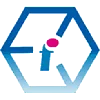 Beginners Premiere Pro Training Course UK Wide
Beginners Premiere Pro Training Course UK Wide