
Advanced Microsoft Word Training Course
This two-day Advanced Microsoft Word course extends upon skills learnt during the beginners and intermediate courses and provides the knowledge required for creating well-structured and professional long documents incorporating forms and tables. This includes advanced techniques for working with styles, section breaks, headers and footers, footnotes and endnotes, columns, charts and tables.
Email us or call 0844 493 3699 to find out more about booking Microsoft Word training for your team.
Our Microsoft Word courses are available as on-site courses delivered at your workplace or via live virtual classroom and can be tailored to match your particular learning needs and the course can be slimmed down to a one-day event by opting for selected topics.
Microsoft Word versions available for training courses include: Word 365, Word 2021, Word 2019, Word 2016 and Word 2013 from beginners through to advanced courses.
Microsoft Word Advanced Training Course Prerequisites
In order to attend this course you should already have Microsoft Word skills and knowledge equivalent to our Word Intermediate training course.
PDF Course Outline
On-site Microsoft Word Advanced Courses in the United Kingdom
Closed courses for Microsoft Word are available for small-group training at your premises. These in-person courses offer more flexibility than off-the-shelf public courses and topics taught can often be tailored to match your particular learning needs. In the first instance, just let us know which version of Microsoft Word you are using, the approximate ability level of your team and how many people need training and we will be happy to discuss your Microsoft Word training objectives in more detail.
With our on-site Microsoft Word courses our regional trainers come to your workplace throughout England, bringing the training to you regardless of whether you are in a major city such as London, Manchester, Birmingham or Leeds, or anywhere else. This offers a really cost-effective way to train small groups and entire departments in the comfort of familiar surroundings from the Capital City of London to The Cotswolds, from Hampshire to Northamptonshire, West Midlands to West Yorkshire, Sussex to South Yorkshire, Norfolk to Northumberland, Lancashire to Lincolnshire, Cambridgeshire to Gloucestershire, Bristol to Berkshire, Essex to the East Riding and everywhere inbetween.
Live Virtual Classroom Advanced Microsoft Word Courses, UK and Beyond
If you have a group of staff that you would prefer to be tutored remotely rather than having a trainer come out to you these small-group Microsoft Word courses are also available Online as live virtual, interactive training sessions from the comfort of your own office or workplace. These Online instructor-led courses are taught via MS Teams video conferencing.
Why choose virtual learning? As we are all becoming more used to Online learning and live virtual meetings it has become apparent that the virtual classroom method of delivery has many advantages over traditional face-to-face learning venues.
If you are looking for local training near you, then you can't get any closer to your doorstep than you can with virtual learning.
Our virtual learning Microsoft Word courses cater for groups of up to ten people and your learners benefit from full and immersive interaction with your trainer just as if they were in the classroom with you, with engaging hands-on training via advanced live video conferencing that is further enhanced by features such as live chat, private chat, and sharing screens and documents.
Our realtime virtual classroom Microsoft Word courses are charged out at £550.00 plus VAT per day inclusive up to 5 delegates. Further learners can be added up to a maximum of 10 charged out at £50.00 plus VAT per person per day. Courseware will be provided electronically.
You can find out how to set up Microsoft Teams for a live Online virtual course here (Virtual Learning with MS Teams).
We come to you: Our regional, mobile Microsoft Word trainers cover most locations of mainland UK for on-site visits including the English regions of the North West, North East, Yorkshire and the Humber, Greater London, the East of England, West Midlands, East Midlands, and also some parts of the South West of England (including Wiltshire, Bristol area and Gloucestershire) and South East of England (including Buckinghamshire, Oxfordshire and Berkshire). Virtual classroom courses are available from anywhere via live video conferencing.

Our Microsoft Word Trainers are:
Specialist educators with a wealth of experience and expertise, proven track records and excellent feedback.

Our Closed Microsoft Word Courses are:
Flexible instructor-led courses catering to YOUR specific learning needs and training requirements.

Education is Our Passion:
Over 22,000 students trained across almost every industry, sector and background.
Call 0844 493 3699
Or email info@foursquaretraining.co.uk
Advanced Microsoft Word Training Delivery Method for Closed Courses
- Instructor-led Microsoft Word training provided in-person with step-by-step demonstrations, lessons and hands-on exercises.
- Dynamic and interactive Microsoft Word courses with plenty of time for questions and answers.
- The personal touch: Professional tuition that's tailored to match your team's present knowledge level and learning needs, and covering the Microsoft Word functions, features and techniques that your trainee staff, co-workers or employees need the most.
- Private, corporate Microsoft Word training for small group sizes with a maximum of 10 learners on any course.
- Can be run as a single course, tutorial or workshop; Or as a training rollout bringing whole teams, departments and organisations up to the benchmark level of Microsoft Word knowledge that you require.
Advanced Microsoft Word Training Course Outline
This Advanced Microsoft Word course can be run as a one or two-day course depending upon the extent of your requirements. It can also be combined with the Beginners Word and Intermediate Word courses for a two-day to four-day training programme.
We specialise in delivering flexible training programmes and the actual course content, topics and syllabus taught will often vary depending upon your learning requirements and upon the version of the software taught.
- Module 1: Using the Outline View
- Create an Outline
- Working in Outline View
- Collapse/expand Outline headings
- Understanding Outline heading levels
- Move an Outline heading or body text
- Numbering your Outline levels
- Display/hide outline text formats
- Module 2: Working with Styles
- Using Quick Styles and the Style Inspector
- Managing, creating and edit styles
- Deleting a style
- Adding a new style to the Quick Styles Gallery
- Clearing formats and styles
- Module 3: Producing Tables of Contents
- Creating a Table of Contents (TOC)
- Viewing the TOC Field Code
- Updating the TOC
- Inserting and using TOC Field Codes
- Using Outline Levels
- Module 4: Structuring your Document with Section Breaks
- Inserting, removing and modifying Section Breaks
- Inserting Next Page breaks
- Setting continuous and odd/even Page Breaks
- Formatting your document sections individually
- Module 5: Paginating your Document with Headers and Footers
- Inserting headers and footers
- Inserting Page Numbers
- Inserting dates
- Configuring first page and odd or even pages
- Set the starting page number
- Module 6: Referencing with Footnotes and Endnotes
- Insert, view, browse, move, copy and delete footnotes and endnotes
- Insert, view, browse, move, copy and delete footnotes and endnotes
- Module 7: Working with Graphics
- Insert ClipArt and graphics
- Formatting your pictures
- Creating and formatting WordArt objects
- Arranging your graphics
- Adding document watermarks
- Module 8: Working with SmartArt
- Adding SmartArt
- Changing colours
- Applying SmartArt graphic styles
- Module 9: Working with Drawing Objects
- Create a Drawing Object
- Select and move Drawing Objects
- Use the Drawing Canvas
- Formatting Drawing Objects
- Adding 3D effects to your document
- Layering Text and Drawing Objects
- Deleting Drawing Objects
- Module 10: Working with Columns
- Create Columns
- Navigating columns
- Changing the number of columns used
- Applying width and spacing to your columns
- Setting column depth
- Module 11: Working with Charts
- producing your first Chart
- Editing a datasheet
- Adding chart titles
- Understanding chart types and changing chart types
- Creating charts from Excel data
- Module 12: Working with Tables
- Inserting tables into a document
- Selecting, inserting and deleting table rows and columns
- Merging cells within a table
- Rotating and aligning text
- Splitting cells
- Converting a table into text and text into a table
- Adding table headings
- Module 13: Sorting Tables
- Good table design for table sorting
- Sorting your tables alphabetically, numerically and by date
- Applying sorting to multiple columns
- Module 14: Working with Document Templates
- Selecting a document template
- creating new document templates
- Editing document templates
- Module 15: Customising Preferences in Microsoft Word
- Changing Default Font Attributes
- Changing default page settings
- Changing default file locations
- Customising Toolbars
- Module 16: Working with Lists
- Customising number lists and bullet lists
- organising and numbering multi-tiered lists
- creating a new list style
- Sorting lists
- Module 17: Working with Macros
- Record, Run, Edit and Delete a Macro
- Add a Macro Button to your document
- Organise Macro Projects
- Module 18: Using Formulas within Tables in Word
- Creating formulas
- Using functions
- Format and display Field codes
- Re-calculating table formulas
- Module 19: Inserting Bookmarks in Word
- Add, View, Go to, cross-referencing and deleting bookmarks
- Add, View, Go to, cross-referencing and deleting bookmarks
- Module 20: Producing Forms in Word for Collecting Information
- Adding a Form
- Saving forms as templates
- Setting form properties
- Using legacy tools and ActiveX Controls
- Protecting forms
- Inputting data
- Printing Forms and print options
- Module 21: Managing Word Documents
- Selecting file views
- Sorting Word files
- The My Places Bar
- Adding and removing password protection
- Adding digital signatures
- Document Recovery
- Module 22: Protecting Word Documents
- The Protect Document Button
- Restrict Document Formatting and Editing
- Create exception rules
- Module 23: HTML Features of Microsoft Word
- Save Word files as HTML
- insert hyperlinks into your documents
- browse, edit, modify and delete hyperlinks
- Edit and modify HTML pages
Word Course Levels: training courses are available for beginners, intermediate, and advanced users of Microsoft Word
Back to top
Microsoft Word Training Reviews
Just wanted to pass on my thanks for a great training session. We will be booking a further 2 sessions in October and January. Please can we have Simon back?
M. Pentland, Loreto School, Manchester (Virtual Classroom Intermediate Microsoft Word 365 Training).
I feel all new managers coming into the business should attend this course. John kept the two days full however we had plenty of breaks and it was very informative and stopped and supported when we needed it. Excellent from start to finish.
Anonymous delegate, West Midland Trains, Birmingham (Virtual Classroom Microsoft Word 365 Training).
Extremely interesting and useful course. I have learnt so much over the past two days. Trainer is very patient and explains everything very well.
M Adkins, Ashton Fire, Bicester (Microsoft Word 365 Training Bicester).
Just to say thank you thank you THANK YOU!! The trainer was fantastic, really keep the momentum going! We all learned a variety of things in the training session and I have seen various members of the team using some of the tips that we picked up during the training session.
C Smith, CGL Rail (Intermediate Microsoft Word Training London)
The trainer was very patient and helpful. Thank you.
P Masters, Hitchins Limited (Microsoft Word Training Cheltenham)
Everything was very clearly presented and explained. We had opportunities to ask questions and the training addressed issues specific to our organisation.
H Clare, Suffolk County Council Online Learning (Beginners to Intermediate Microsoft Word Training Ipswich)
Fantastic training! Thoroughly enjoyed the day. Very informative.
C Boyd, Executive Compass (Intermediate Microsoft Word Training Newcastle-on-Tyne)
I found today's course full of useful every day things which I didn't know.
J. Cowell, Thomas Cook Group (Intermediate Word training Manchester, North West)
Highly recommended!
D Maxwell, Module Media (Advanced MS Word Training Leeds, West Yorkshire)
I don't think it could have been improved.
S. Fearne, Cool Planet (Microsoft Word training, Higham Ferrars Northamptonshire)
Clear and precise instructions, wonderful in helping explain anything which was queried.
R Wildman, SLR Consulting (Microsoft Word Training Nottingham, Nottinghamshire)
The course was very good. Cannot recommend any improvements.
J Butterworth, Wachter Ltd (Microsoft Word Training Bradford, West Yorkshire)
I felt I learnt a lot about Word which I hadn't known previously
L Bently, CLB Coopers (Microsoft Word Training Bolton, Lancashire)
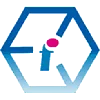 Microsoft Word Training Course Level 3 UK Wide - On-site and Online
Microsoft Word Training Course Level 3 UK Wide - On-site and Online